Does your internet connection stop working after some time and shows an error message, ‘there is no internet connection – DNS probe finished no internet.’ In some cases restarting your system restores the internet connection, but it goes down again after 5-10 minutes.
DNS is Domain Name System that resolves Hostname into IP address and IP address to Hostname. When there are some issues, and the DNS fails to do the translation, you see the error saying there is no internet connection – DNS probe finished no internet.
Fix DNS Probe Finished No Internet For Google Chrome
There can be many reasons that lead to this error. Virus malware infection, DNS service may be unresponsive, misconfiguration on your WiFi router or PC, the website may not be working, and issues in computer firewall settings are some common reasons for this error.
Some solutions to fix the DNS probe finished no internet error:
Try Basic Solutions First
Before trying any fix, restart your computer and WiFi router and make sure they are working correctly. Update your antivirus software and conduct a full system scan for any virus. Run a free system optimizer to clean browser cache, system error files, cookies, etc. You can even use VPN services to check if your connection is working on a different IP address.
Restart your PC after doing this and check if Google Chrome is working without any errors. Try to place your system in a Clean Boot state. This will help to identify any third-party apps or files that may be causing the error in your system.
Check The Proxy Settings
A common way to fix this issue is to check and make necessary changes in the Proxy settings.
- Open the search menu, search internet properties and press the enter key
- Click on the Connections tab and then open LAN settings at the bottom
- After that, uncheck the ‘Use a proxy server for your LAN’ option
- After that, check and select the ‘Automatically detect settings’ box
- Check once again if you made the correct changes and then press OK.
After you have made the above changes in the Internet Properties, open Google Chrome and check whether the internet is working without any issues now.
Check If DSN Client Is Running
Perform these steps to check if DNS is running correctly.
- Press Windows + R, type services.msc and open windows services console.
- Scroll down and find DNS client.
- Check if DNS service is working, right-click and restart to start it again.
If it didn’t start, change startup type to Automatic and click on Start right next to service status.
Flush The DNS Cache
Flushing the DNS cache will restart the server’s connection. You can do this by typing cmd in the start menu, and then run Command Prompt as administrator. After this, perform the following command:
- netshwinsock reset catalog
- ipconfig/flushdns
- ipconfig/release
- ipconfig/renew
- netshintip set DNS
After the command, exit Command Prompt and restart Windows for the changes to take effect. Check Google Chrome to see if it’s working correctly and the error DNS probe finished no internet should no longer be there.
Conclusion
DNS probe finished no internet is a widespread error experienced by users worldwide. Try the above solutions for an easy fix of the issue in Windows 10.
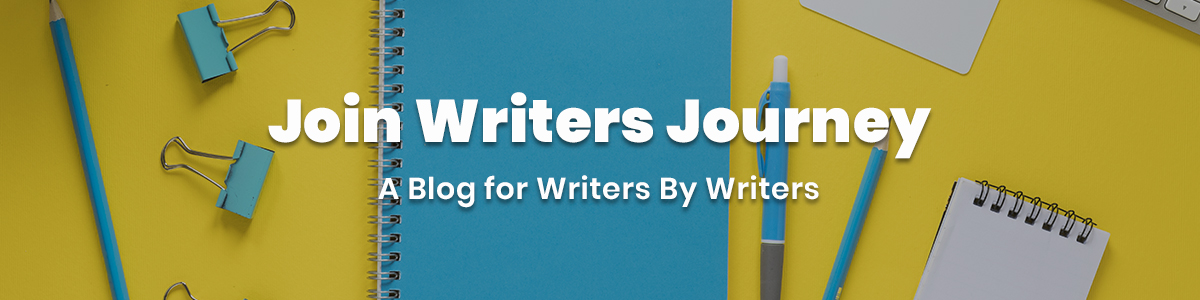






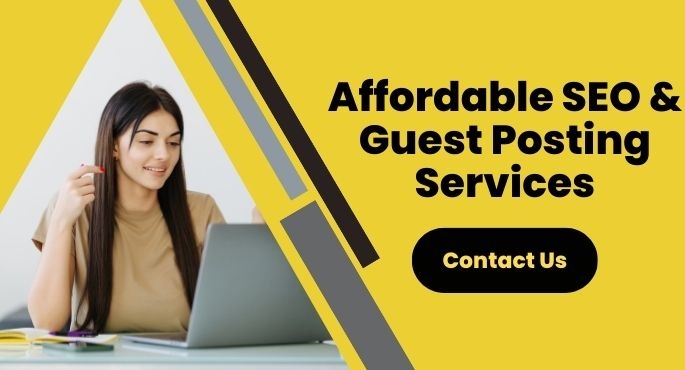
No Comments