If you are running a website or blog with multiple authors on WordPress, then it is important for you to keep a track of which articles are getting popular. To have a WordPress website, you need to install a theme – either free or paid. One important thing here is that the standard configuration of Google Analytics doesn’t have author tracking. However, they do allow customization of the data through custom dimensions. To track the data of authors, you need WordPress theme customization. But a free theme does not allow tracking who the theme author or developer is.
Before discussing the process of author tracking, let us check some of the benefits of author tracking.
You should enable author tracking in your WordPress because:
- You can analyze and check which author’s content is bringing the most number of views.
- Proper knowledge about the efforts of the author will allow you to design your future posts accordingly.
- You can understand and analyze the overall statistics of all the authors of your blog.
- This can help you to improve your editorial workflow.
To enable author tracking in WordPress, first of all, you need to install and activate the MonsterInsights plugin, which is the best Google Analytics plugin for WordPress.
To download the MonsterInsight plugin, you need to follow some basic steps:
- Download the MonsterInsight plugin by simply logging in/signing up into the Monsterinsight account and navigate to the download areas. Click on the download Pro MonsteriInsight plugin.
- After downloading, login to your WordPress account. Navigate, at the top, on Plugin, click on Add New and click the Upload Plugin.
- On the next page, you will need to choose the zip file of your downloaded MonsterInsight plugin. Then press ‘Install’ and then click ‘Activate’. By providing your license key, which is on your Account page.
After the activation of the MonsterInsight plugin on your WordPress website, these are the steps you have to follow to enable author tracking in WordPress:
- Once activated, go to your WordPress dashboard and click on the ‘Insights’. Click on the setting option to enter your license key.
- After the verification of your license key, now you have to connect your WordPress website with your Google Analytics account. On the settings page press the ‘Connect MonsterInsights’.
- Now follow the on-screen options to connect your site to Google Analytics using MonsterInsight. Once you have successfully connected, your website traffic will start to be automatically tracked by Google Analytics. This makes you ready to enable author tracking on your WordPress website.
- Press the ‘Insights’ and click on the ‘Addons’ page. Now press the ‘Install’ button which is next to the custom dimension.
After Its Installation & Activation, Again Go To The ‘Insights & Press ‘Settings’. Tap On The ‘Conversions’ Tab.
- Scroll down a little and there you will find ‘Add New Custom Dimension’ Click on that box. Here you can add a new custom dimension.
- From the drop-down menu under ‘type’, select ‘Author’. The ID will be filled in. At the top of the page, click on the ‘Save Changes’ button to save your information.
- The next step is to repeat the same with your Google Analytics account.
- Go to the dashboard of your Google Analytics account and click on the ‘All Website Data’ view.
- Press the admin button. Now look at the bottom right corner of the page and under the column Property, click on the ‘Custom Dimensions’ button.
- Click on the ‘New Custom Dimension’. On the next page, type in ‘Author’ for name and leave everything else unchanged.
- Click on the ‘Create’ button and Google Analytics will save all the information. You will see some codes on the next page, but you don’t have to do anything with them as MonsterInsight will manage everything for you. Click on ‘Done’.
- On the next page, you will see your ‘Author’ custom dimension listed in a table with an Index value. The Author Index value should be the same as the ID given to the custom dimension in MonsterInsights. If it is not the same, then go to the custom Dimension in MonsterInsight and change it to match the Google Analytics Index number.
With These Steps, You Have Successfully Enabled Author Tracking On Your WordPress Website. To Track The Activities Of Your Author:
- On your WordPress dashboard, click on Insights and then on Reports.
- There click on Dimensions and there you will find which author is generating more traffic.
- To get more insights on overall traffic report,
- Go to the Google Analytics dashboard. Click on Customization, then on Customs Report and then on New Customs Report and continue.
- Enter a suitable title for your Report. Enter the metric group according to your preference.
- Go to the Dimensions Drilldowns section, select ‘Author’ and then click on the ‘Save’ button to create your custom report.
With these simple steps, you can have a track of the authors who are generating more traffic and the type of content that your blog should focus on. You can also hire a WordPress website designer who will manage your plugins, Google Analytics and will give you a detailed report on the author’s performance.
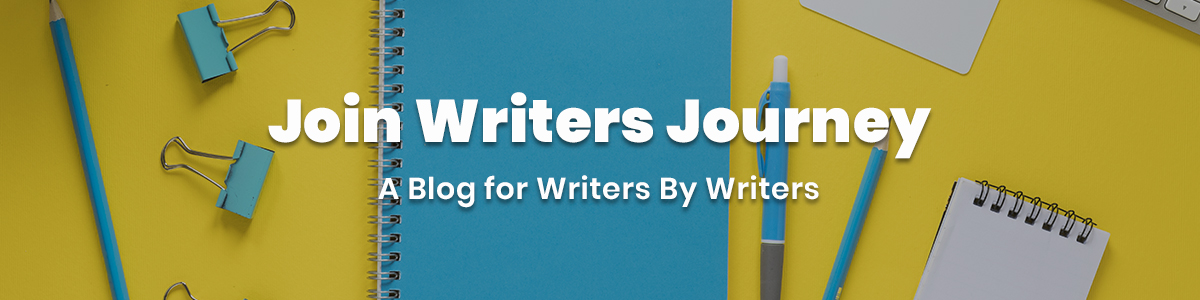






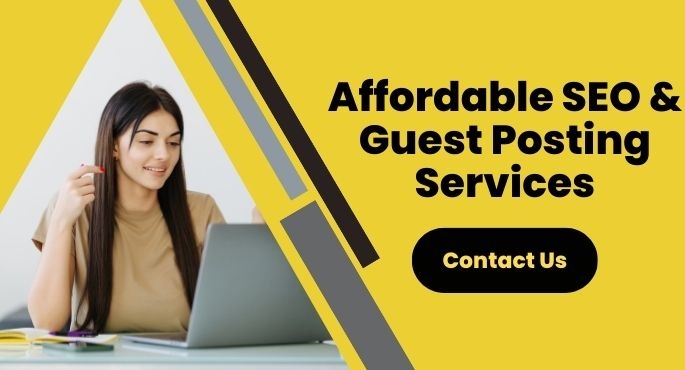
No Comments